

Once you have started using mIRC, you may want to be able to send and receive files with other chatters. The default mIRC setup has some rather annoying options which you have to change in order to start doing this!
I have lost count of the number of times I have had to talk people through the steps to change their options... sometimes in painful detail, because they are new users. Therefore this page has come into existence, so all you need to do is carefully follow these instructions and you should be all set to send and receive files to and from other chatters.
Receiving files
Go to the DCC menu (at the top of the screen) and go to "Options".
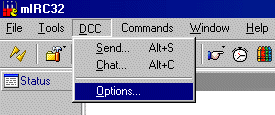
This will bring up the general mIRC Options screen, which is open at the DCC section. You need to click the tab which says "Folders" - see on the left, there are a number of "sub-screens" for DCC options. It is highlighted in the graphic below.

Once you see the screen as it is in the graphic, see where you have to set the ignore options to disabled and ensure that you un-click the box which would turn ignore on in X number of minutes. This can be very annoying. If you have done everything correctly, you should not be able to accept any files which people try to send you. It will pop up a box asking if you want to receive the file or not, therefore always giving you the option.
Sending files
Many people have a problem sending files. This is because mIRC comes with a very irritating option set wrongly (in most cases) by default. In order to be able to send files, you must change it.
Go to the DCC Menu / Options again.
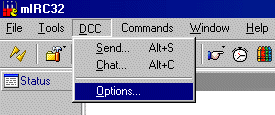
Now on the Options screen, click the "Server" sub-screen, as in the image below.
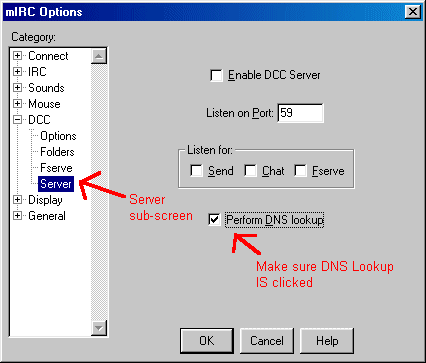
You should see the box entitled "Perform DNS Lookup". Simply make sure this box is clicked.
If, after doing this, you are still unable to send files then it may be a problem with your internet setup - perhaps you are behind some firewall, which unfortunately I am unable to do anything about in this simple instruction page. However, most people should be okay.
